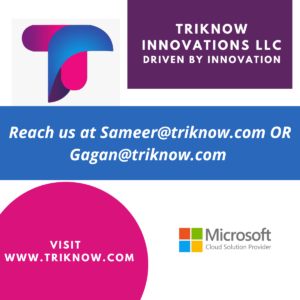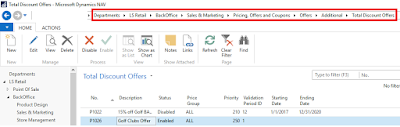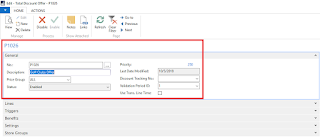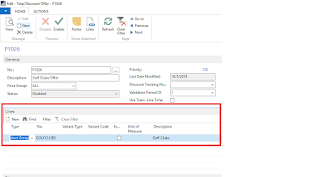I own a Sport Store and Golf products are not doing well commercially for last I want to setup offer for the same in LS Retail. Offer i am going to setup is, if someone buys golf products for 50 then he gets 5% discount and if they buy for 100 then they get 10% discount. Let us see how the same scenario can be set up in Microsoft Dynamics LS NAV.
1. Open Total discount offer and navigate to the below path
2. Create a Total discount describe it as Golf Clubs Offer, Put Validation period as 1 and Price Group as ALL.
3. In Lines TAB, select the Product Group as Type and No. Golfclubs, refer to the below screen shot.
4. In Benefits TAB, Fill the Step Amount and Step amount as 50 and Value Type % and Value as 5. Refer to the below image for all the setup
5. Enable the offer and see how it happens in POS client.
6. As the amount crosses 100 the offer triggers. It ends up having 10% discount for the Golf product.
We would meet tomorrow for the next session for Discount & offer series. In case you are new to the series then you can find the first 3 series in the links below.