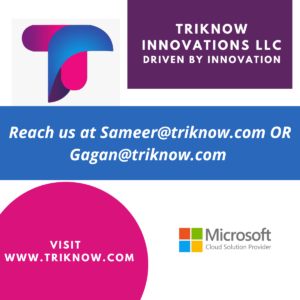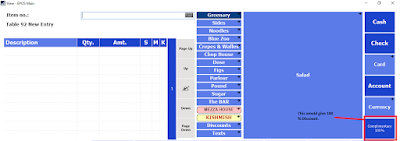In LS Retail POS we can assign the permission to button, If user has the specific permission then the button would be enabled otherwise it would be disabled. Without wasting much time, let get to the business.
In LS Retail POS we can assign the permission to button, If user has the specific permission then the button would be enabled otherwise it would be disabled. Without wasting much time, let get to the business.1. Search for staff permission group in the search bar
2. Create a permission called SPEC PERM, Put in description as special permission.
3. Assign this permission to the staff to whom you want to assign permission of button in LS NAV
4. In my case i have permission to staff 101 as special permission.
5. Now run client with the super user (Super user:-Which as design rights in the POS Client)
6. I have created a button called Complimentary 100% Discount. This button would allow user to give 100% discount in the POS transaction.
7. Assign permission to the 100% complimentary button.
8. Requirement is only staff 101 say manager has only right to give this discount. So unless staff 101 logins the Complimentary 100% discount would be disabled.
9. Refer to below screen where staff 9999 login and the button is shown as disabled.
10. Now login with staff 101 the button would have necessary permission.