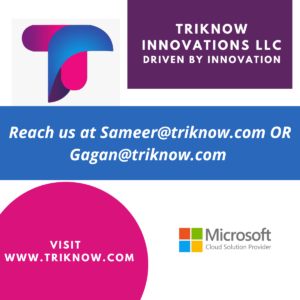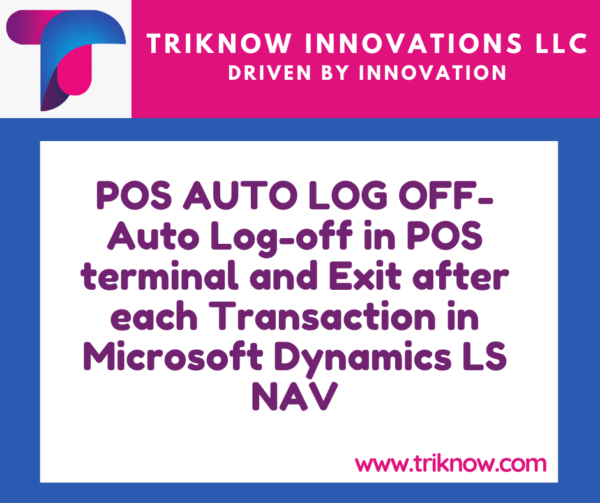This is my next blog, which is going to be brief read.
Auto Log off
If you want the functionality of auto log off after some ideal time. It can achieve by just putting value in Autologoff After(Min.) field.
1. Open a terminal card, for which you want to enable the Autolog off.
2. In General Tab, Put the number of minutes after which you want the POS system to Logout automatically.
Auto Log off
If you want the functionality of auto log off after some ideal time. It can achieve by just putting value in Autologoff After(Min.) field.
1. Open a terminal card, for which you want to enable the Autolog off.
2. In General Tab, Put the number of minutes after which you want the POS system to Logout automatically.
3. If POS terminal is ideal for number minutes mentioned in POS terminal card. It will get Log off automatically
Exit after each Transaction
Similarly if you want the POS terminal to exit after each transaction, the same can be achieved by putting the check on the Exit After Each Trans. field. Refer to the below image for reference