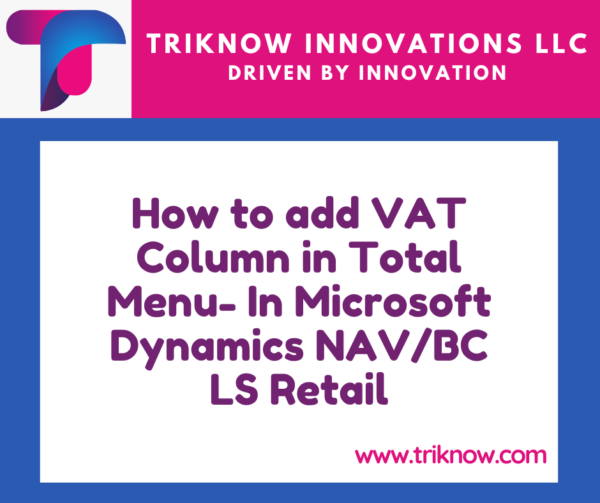
How to add VAT Column in Total Menu- In Microsoft Dynamics NAV/BC LS Retail
VAT in POS Total Menu

In Interface profile there is sometimes no VAT Option is shown in the Totals. As mentioned in the below screen.
Let us add how to add VAT Amount in the above mentioned POS Total Grid
1. Right click as shown below and click on the Menu properties
2. It will open POS Total Menu , Under Menu Attributes increase the number of Columns and Rows from 2 by 4 to 2 by 5 as shown in the below figure.
3. In the POSTOTALS Menu add the 2 lines in the line TAB as shown below.
4. In the button properties of VAT and TAX amount change the Offset properties to 10 as shown below.
5. If you see below the VAT amount is added.
Please let me know your view regarding it. you can leave your opinion in comments section.
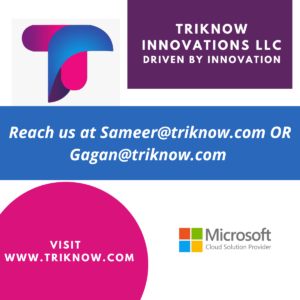
Your email address will not be published. Required fields are marked *