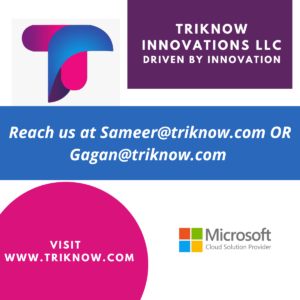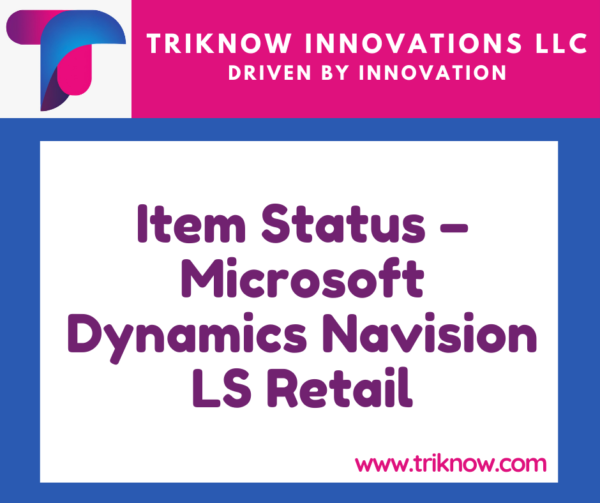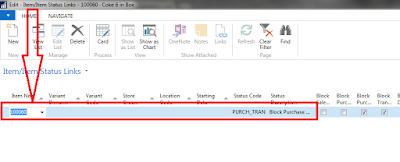Item Status in Microsoft Dynamics NAV LS 2017
Item Status in Microsoft Dynamics NAV LS 2017 is used to set to block the standard functionality for the items for which Item status is set.
Following are the options which can be set in item Status table which later can be linked to Retail Items.
- Block Sales on POS
- Block Purchasing
- Block Purchase Return
- Block Transferring
- Block Discount
- Block Promotion Discount
- Block Periodic Discount
- Block Manual Price Change
- Block Sales in Sales Order
- Block Sales Return
- Block Negative Adjustment
- Block Positive Adjustment
Steps to set up the item to block it for purchase and Transfer
1.Open Microsoft Dynamics Navision LS 2017 W1 version
2.In search bar located at top right (Cltr+F3 for Shortcut) type Item Status
3.Open the Item Status page and create a new Item status with name Purch_Trans and place a check mark on the Block Purchase and Block Transfer as shown in the below figure
5. Then go the Actions Pane and click on Navigate then Under Master click on Item Status
6. Select the Item status which we created in the Step 3 Purch_Trans
7. Go to Retail Transfer order and create Transfer Order for item 100060