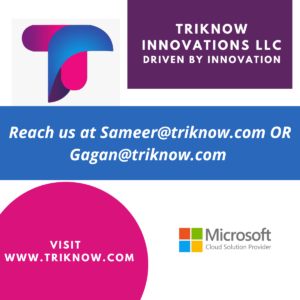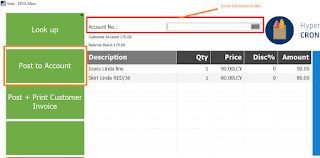1. Create Customer Code 1 with the name **** POS Customer ****.
2. Login to LS POS Client from Run client function in LS NAV
3. POS Client would open and select the item which you want to bill to customer.
4. Now total the transactions and select the customer then Post to Account.
5. Post to Account button has command defined, refer to the below screen shot. POS command is Tender_K and Post Parameter is tender code.
6. Now to the Retail customer card and check the POS TAB.
In Case you want to know how to check button properties or how to check the command in button then refer to this link