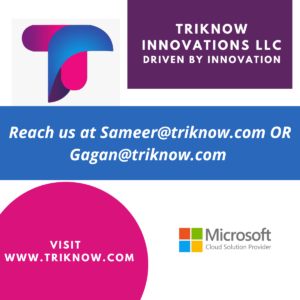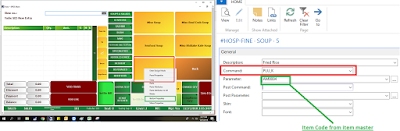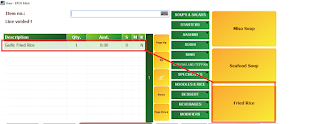“PLU_K” Command:- Adds Item to POS button
This topic is for freshers who are just commenced their learning in LS Retail. Today we would understand how we can add items to POS button. Items are mainly added to POS when we are dealing with restaurant business. In Retail chain or supermarket this is generally controlled by barcode.
1. Go to Navision LS Retail database and search for Run Client or use the below path.
2. Client will open, Enter User Id and Password.
3. Select the button where you would like to add the item. Right click and then button properties
4. Boom! Now you can select the item on POS by pressing the button